Acura RLX Sport Hybrid SMS Email Functions 2020 Manual
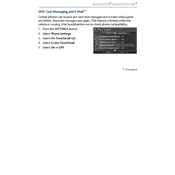
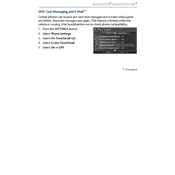
To set up SMS notifications, ensure your smartphone is paired via Bluetooth with the vehicle. Navigate to the phone settings on your car's infotainment system, and enable notifications for SMS messaging.
First, ensure your phone is properly paired via Bluetooth. Check for any pending software updates on both your phone and vehicle. Restart your phone and reconnect. If the issue persists, consult the user manual or contact Acura support.
Verify that SMS notifications are enabled on your vehicle's infotainment system. Make sure your phone is connected via Bluetooth and that notifications are allowed in your phone's Bluetooth settings.
The Acura RLX Sport Hybrid 2020 does not support sending emails directly from the infotainment system. You can read and receive emails when your phone is connected.
Updates for the infotainment system can be done at an authorized Acura dealership. Some updates may also be available over-the-air depending on your model's capabilities.
Yes, the Acura RLX Sport Hybrid 2020 supports voice commands for reading SMS messages. Simply press the voice command button on the steering wheel and say "Read SMS" to listen to your messages.
The vehicle's system is compatible with most standard email services such as Gmail, Yahoo, and Outlook, as long as your phone is paired and emails are synced to your device.
SMS messages are stored on your phone rather than the car's system. To delete them, remove them from your phone. The changes will reflect in the car's display once the phone is reconnected.
The Acura RLX Sport Hybrid 2020's infotainment system does not support viewing email attachments. It only displays text content from emails.
To enable email notifications, connect your smartphone via Bluetooth and access the phone settings on the infotainment system. Ensure that email notifications are enabled.