Acura RLX Sport Hybrid SMS Email Functions 2018 Manual
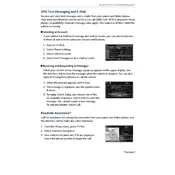
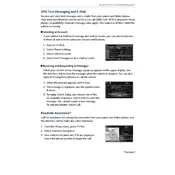
To set up SMS notifications, go to the Display Audio home screen, select 'Settings', then 'Bluetooth/Wi-Fi', and ensure your phone is paired. Under 'SMS/MMS', enable notifications.
Ensure your phone is correctly paired via Bluetooth and that SMS notifications are enabled in the vehicle's settings. Check your phone's Bluetooth settings to ensure message access is allowed.
Yes, press the 'Talk' button on the steering wheel, and say 'Send Text'. Follow the prompts to dictate your message. Make sure your phone supports this feature.
Go to the Display Audio home screen, select 'Settings', then 'Bluetooth/Wi-Fi', and pair your phone. Under 'Email', enable notifications to receive email alerts.
Ensure your phone is paired and connected via Bluetooth. Check if email notifications are enabled in the vehicle's settings. Verify your phone settings allow email access via Bluetooth.
Yes, when an email notification is received, you can use the vehicle's voice command system to have it read aloud. Ensure your phone is compatible with this feature.
First, ensure that Bluetooth is enabled on both your phone and the vehicle. Unpair and then re-pair your phone to reset the connection. Check for software updates for both the vehicle and your phone.
Make sure your phone's software is up-to-date. Try restarting both the phone and the vehicle's infotainment system. Re-pair the devices if necessary.
Notification sounds and alerts can be adjusted through the vehicle's display audio settings, allowing you to customize how you receive alerts for SMS and emails.
Visit your local Acura dealer to check for software updates. Some updates may be available via USB or over-the-air, depending on the model year and current software version.