Acura RLX Sport Hybrid Pandora Compatibility 2019 Manual
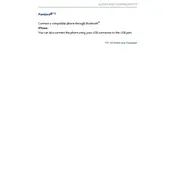
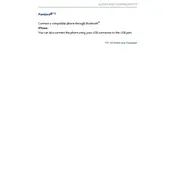
To connect your smartphone to the Acura RLX Sport Hybrid 2019 for Pandora, first ensure that your phone's Bluetooth is turned on. Then, access the car's audio system settings and pair your phone via Bluetooth. Once connected, open the Pandora app on your phone and select the Acura's audio system as the output device.
If Pandora is not playing through the speakers, first check the Bluetooth connection between your phone and the car. Ensure that the car's audio system is set to the correct input source. Restart the Pandora app and, if necessary, reset the car's audio system by turning it off and on again.
Pandora is compatible with most smartphones that support Bluetooth audio streaming, including both iOS and Android devices. Ensure your smartphone is running the latest version of the Pandora app for optimal compatibility.
Yes, you can control Pandora directly from the Acura RLX Sport Hybrid 2019's infotainment system. Use the touchscreen or steering wheel controls to navigate through your stations and adjust playback settings.
When you receive a call, the Bluetooth audio streaming is temporarily paused to prioritize the call audio. Once the call ends, Pandora should automatically resume playback.
To update the Pandora app, go to your smartphone's app store (Google Play Store for Android or App Store for iOS), search for Pandora, and tap the 'Update' button if an update is available. Ensure your phone is connected to Wi-Fi for a smooth update process.
Improving Pandora streaming quality can be achieved by ensuring a strong internet connection on your smartphone. If using mobile data, check for a stable 4G/5G connection. Additionally, in the Pandora app settings, adjust the audio quality to 'High' if your data plan permits.
Yes, if your Acura RLX Sport Hybrid is equipped with voice command functionality, you can use it to control Pandora. Simply press the voice command button on the steering wheel and issue commands such as 'Play Pandora' or 'Skip track'.
If the Pandora app crashes, first close the app completely and restart it. Ensure your phone's operating system and the app are updated to the latest versions. Reconnect your phone to the car's Bluetooth if necessary.
To troubleshoot Bluetooth connectivity issues, restart both your smartphone and car's infotainment system. Ensure Bluetooth is enabled on both devices. Forget the connection on your phone and re-pair it with the car. Check for any firmware updates for your car's audio system that might improve connectivity.