Acura RLX Sport Hybrid On DemMulti-Use Display 2020 Manual
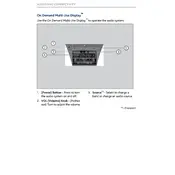
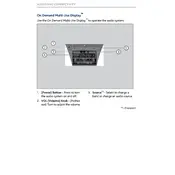
To reset the display, press and hold the power button for approximately 10 seconds until the system restarts. This can resolve minor software glitches and restore functionality.
Yes, you can customize shortcuts by accessing the settings menu on the display. Navigate to the 'Shortcuts' section to add, remove, or rearrange icons according to your preferences.
Ensure that your navigation maps are updated. Connect to Wi-Fi and check for map updates in the settings menu. If the issue persists, a system update or calibration may be required.
Activate Bluetooth on your smartphone and the display. Use the display's Bluetooth settings to search for devices, select your phone, and follow the pairing instructions.
Yes, the display brightness can be adjusted through the system settings. Navigate to 'Display' settings and adjust the brightness slider to your desired level.
Check the volume settings first. If the issue persists, ensure that the audio source is correctly selected. A system reset might be necessary if the problem continues.
Connect the display to a reliable Wi-Fi network, then go to the 'System Updates' section in the settings menu to check for and install any available updates.
Flickering can be caused by a loose connection or outdated software. Verify all cables are secured and check for any software updates to resolve the issue.
Use the 'Audio' button on the display to access the audio source menu. From there, you can select between radio, USB, Bluetooth, and other available sources.
Regularly check for software updates and clean the screen with a microfiber cloth to prevent scratches. Avoid using harsh chemicals on the display.