Acura RLX Sport Hybrid On DemMulti Use Display 2019 Manual
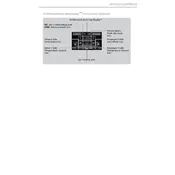
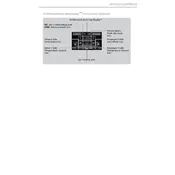
To connect your smartphone, enable Bluetooth on your phone, go to the car's Multi-Use Display, select 'Phone', then 'Connect New Device', and follow the prompts to pair your phone.
First, try restarting the vehicle. If the issue persists, check for any software updates or reset the system through the settings menu. If problems continue, consult your dealer.
Software updates for the display can be done through the settings menu by selecting 'System Update', ensuring you have a stable Wi-Fi connection, or visiting your dealer for assistance.
An unresponsive touch screen can often be fixed by restarting the vehicle. If this doesn't work, check for debris or dirt on the screen and clean if necessary. If issues persist, consult a technician.
To customize the home screen, go to 'Settings', then 'Home Screen Edit'. From there, you can drag and drop icons to rearrange or add/remove shortcuts as desired.
Yes, you can use voice commands by pressing the 'Talk' button on the steering wheel, then speaking your command. Ensure the system's voice recognition is enabled in settings.
Regular maintenance includes keeping the screen clean with a soft cloth and ensuring software updates are applied to avoid glitches and enhance performance.
To reset the display, go to 'Settings', select 'System', then 'Factory Data Reset'. Confirm your choice, and the system will reboot to default settings.
Check if the audio source is properly selected and the volume is turned up. If the problem persists, restart the vehicle and verify system settings. For lasting issues, contact a technician.
Ensure the GPS antenna is not obstructed and the system software is up to date. You can also recalibrate the GPS through the navigation settings for improved accuracy.