Acura RLX Sport Hybrid Navigation 2019 Manual
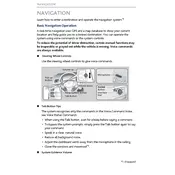
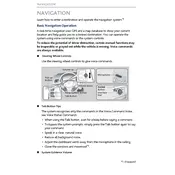
To update the navigation maps, visit the Acura navigation update website, download the latest maps to a USB drive, and follow the on-screen instructions on your vehicle's infotainment system.
Try restarting the system by turning off the vehicle, waiting a few minutes, and then turning it back on. If the problem persists, consult your dealership for a possible software update or system check.
Yes, you can use voice commands to set a destination. Press the voice command button on the steering wheel and follow the prompts to input your desired address or point of interest.
Ensure the GPS antenna is not obstructed by metallic objects. If the problem continues, check for software updates or visit your dealer to inspect the GPS hardware.
Regularly update the system software and maps. Avoid extreme temperatures and direct sunlight on the screen to prevent damage. Keep the screen clean using a soft, dry cloth.
Access the navigation menu, select 'Route Options', and then 'Edit Route' to input waypoints or customize your travel route.
Yes, the navigation system can display real-time traffic updates if your vehicle is equipped with the necessary satellite or internet connectivity.
Go to the system settings menu, select 'System', then 'Factory Data Reset'. Confirm the reset when prompted, but note that this will erase all saved data.
Yes, you can pair your smartphone via Bluetooth to access hands-free calling, streaming audio, and certain app integrations that complement the navigation system.
Adjust the screen brightness in the system settings. If the display remains dim, ensure the automatic brightness setting is functioning or consult your dealer for assistance.