Acura RLX Sport Hybrid Multi Information Display 2019 Manual
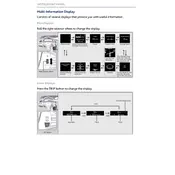
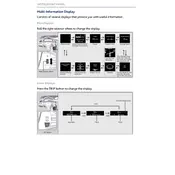
To reset the multi-information display, navigate to the settings menu using the steering wheel controls, select the 'Reset' option, and confirm your selection.
If the display screen is unresponsive, try restarting the vehicle. If the issue persists, check the fuses and consider a system reset. If none of these work, consult your Acura dealer.
Updates can be performed via a USB drive with the latest software from Acura’s website or by visiting an Acura service center for assistance.
To change the language, access the settings menu from the display, select 'Language,' and choose your preferred language from the list.
Ensure the navigation system is updated. If the map is still incorrect, check the GPS signal and recalibrate the system through the settings menu.
Use Bluetooth or USB to connect your smartphone. Ensure Bluetooth is enabled on your phone, and pair it through the Acura’s Bluetooth settings. For USB, simply connect your phone using a compatible cable.
To customize the home screen, press and hold any icon until it enters edit mode, then drag and drop icons as desired to rearrange them.
A 'System Error' message usually indicates a malfunction within the system. Try restarting your vehicle. If the message persists, visit an Acura service center for diagnostics.
Yes, you can adjust the brightness by accessing the display settings and selecting 'Brightness', then use the controls to increase or decrease the brightness level.
First, ensure Bluetooth is enabled on both your phone and the vehicle. Delete any existing pairings and try reconnecting. If issues persist, restart both devices and try again.