Acura RLX Sport Hybrid Multi-Information Display 2018 Manual
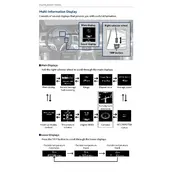
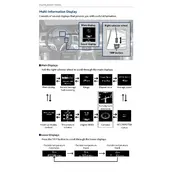
To reset the Multi-Information Display, navigate to the settings menu using the steering wheel controls. Scroll to the 'Maintenance Info' section and select 'Reset' to clear the current data.
If the display screen is not turning on, check the fuse related to the infotainment system. Ensure that the vehicle's battery is charged and that the power button is functioning. If the issue persists, consult a professional technician.
Yes, you can connect your smartphone via Bluetooth. Go to the 'Phone Settings' on the display, enable Bluetooth on your phone, and pair the devices by selecting your phone from the list on the screen.
First, ensure that the GPS signal is not obstructed. You can also update the navigation system maps through the Acura website or consult the dealership for assistance with updates.
To adjust the brightness, use the 'Settings' menu on the display. Navigate to 'Display Settings' and adjust the brightness slider to your preference.
Yes, you can customize the display by accessing the 'Settings' menu and selecting 'Display Options.' Here, choose which information widgets you want visible on the screen.
If the screen is frozen, try performing a soft reset by pressing and holding the power button for about 10 seconds. If this does not work, disconnect the car battery for a few minutes and reconnect it.
Software updates can be done via USB or over-the-air if supported. Visit the Acura website to download updates to a USB drive and then insert it into the vehicle's USB port. Follow the on-screen instructions to complete the update.
Check the volume settings on both the display and the connected device. Ensure that the audio source is correctly selected. If the problem persists, inspect the audio settings and connections for any issues.
To perform a factory reset, go to the 'Settings' menu, select 'System,' and then choose 'Factory Data Reset'. Confirm the reset action, which will restore all settings to their original state.