Acura RLX Sport Hybrid Multi-Information Display 2017 Manual
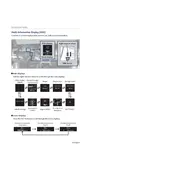
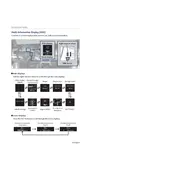
To reset the Multi-Information Display, navigate to the settings menu using the steering wheel controls, select 'Vehicle Settings', and choose 'Reset' to restore the default settings.
Check the vehicle's fuse box for any blown fuses related to the display. Ensure the battery is charged and connections are secure. If the problem persists, consult a professional technician.
Yes, you can customize the display by using the steering wheel controls to access the settings menu. From there, choose 'Customize Display' to select the information you wish to view.
Visit an authorized Acura dealership to have the software for the Multi-Information Display updated. They have the tools and expertise to perform the update safely.
Try restarting the vehicle to see if the display resets. If the issue continues, disconnect the battery for a few minutes, then reconnect it. If the problem persists, seek professional assistance.
Yes, the Multi-Information Display can show navigation directions. Ensure the navigation system is activated and set your destination; directions will appear on the display.
Adjust the display brightness via the settings menu. You can increase the contrast or brightness levels to enhance visibility in bright conditions.
A warning message indicates an issue or maintenance requirement for your vehicle. Refer to the owner's manual for specific information on the warning message or consult a technician.
Use the steering wheel controls to navigate to the 'Trip Computer' option in the Multi-Information Display menu. You can view trip details such as mileage and fuel efficiency.
Yes, you can connect your smartphone via Bluetooth. Access the Bluetooth settings on the Multi-Information Display and follow the instructions to pair your device for hands-free calls and media streaming.