Acura RLX Sport Hybrid Audio Operation 2020 Manual
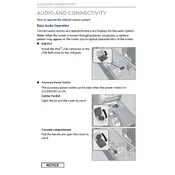
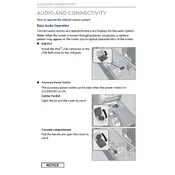
To pair your smartphone, ensure Bluetooth is enabled on your device. Then, press the 'Phone' button on the audio system. Select 'Yes' when prompted to add a new device. Follow the on-screen instructions to complete the pairing process.
Check if the audio system is on and the volume is up. Ensure the correct audio source is selected. Inspect the fuses related to the audio system and seek professional help if needed.
Visit the Acura website to check for available updates. Download the update to a USB drive and insert it into the vehicle's USB port. Follow the on-screen instructions to update the system.
Try restarting the vehicle, as this can often reset the audio system. If the problem persists, a system reset might be necessary, which can be done by consulting the user manual or contacting a dealership.
Yes, you can pair multiple devices, but only one can be connected at a time for audio playback. To switch devices, disconnect the current one and connect the desired device from the Bluetooth settings.
Access the audio system settings through the main menu. Navigate to 'Sound' settings where you can adjust bass, treble, and other audio preferences to your liking.
The audio system supports formats such as MP3, WMA, and AAC when played through the USB input. Ensure your files are in a compatible format for playback.
To reset radio presets, manually tune to the desired station and press and hold the preset button you wish to assign until you hear a beep, indicating the preset has been saved.
Ensure the USB drive is formatted to a supported file system, such as FAT32 or exFAT. Check if the audio files are in a compatible format and try a different USB port if the problem persists.
Activate the voice command system by pressing the 'Talk' button on the steering wheel. Clearly speak your command, such as 'Play [song name]' or 'Tune to [radio station]'. Follow any additional prompts if necessary.