Acura RLX Sport Hybrid Audio Connections 2018 Manual
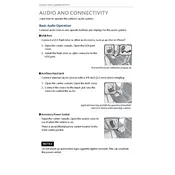
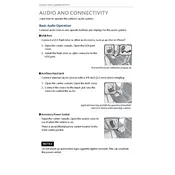
To connect your smartphone via Bluetooth, ensure your phone's Bluetooth is turned on. On the vehicle's audio system, navigate to the settings menu, select 'Bluetooth', and then 'Add Device'. Follow the prompts to pair your smartphone.
First, ensure your USB drive is formatted in FAT32 or exFAT. Check that your audio files are in a compatible format such as MP3 or WMA. Try using a different USB port or restarting the audio system.
Adjust the equalizer settings in the audio menu for a balanced sound. Consider using high-quality audio files and ensure all speakers are working properly.
Yes, the Acura RLX Sport Hybrid 2018 supports Apple CarPlay. Connect your iPhone using a USB cable to the USB port, and CarPlay should automatically launch.
To reset the audio system, press and hold the power button for about 5 seconds until the system restarts. This can resolve minor glitches.
Visit the official Acura website to download the latest firmware updates. Follow the instructions provided to install updates via USB or through the system's update menu if connected to Wi-Fi.
Check if the audio system is muted or if the volume is set too low. Verify that the audio source is correctly selected and that all speaker connections are secure.
You can connect an external audio device using the auxiliary input or Bluetooth. For the auxiliary input, use a 3.5mm cable to connect to the audio jack. For Bluetooth, pair the device through the audio system's Bluetooth settings.
The audio system supports formats such as MP3, WMA, WAV, and AAC. Ensure your audio files are in one of these formats for playback compatibility.
Access the audio settings menu on the display screen. Select 'Sound' and then adjust the bass and treble sliders to your preference.