Acura RLX SMS Email Functions 2019 Manual
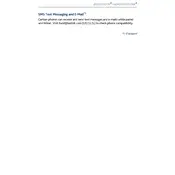
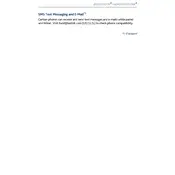
To set up SMS notifications, navigate to the 'Settings' menu on your infotainment system, select 'Bluetooth', and ensure your phone is paired. Then, enable 'SMS Notification' from the 'Phone Settings'.
Ensure that your phone is paired with the vehicle via Bluetooth and that email notifications are enabled in the 'Phone Settings' of your infotainment system. Check that email notifications are allowed in your phone's Bluetooth settings as well.
Yes, you can respond to SMS messages using voice commands by pressing the 'Talk' button on the steering wheel and saying 'Reply'. Follow the prompts to dictate your message.
If SMS notifications are not working, restart your phone and vehicle, ensure your phone is paired correctly, and check that SMS notifications are enabled in both the vehicle's infotainment and your phone's Bluetooth settings.
Check if your phone is compatible with the vehicle's email functionality, ensure it's paired via Bluetooth, and verify that email notifications are enabled in both the infotainment system and your phone's settings.
Go to the 'Settings' menu on the infotainment system, select 'Phone Settings', and navigate to 'SMS/Email' settings where you can enable or disable notifications and customize your preferences.
Currently, the Acura RLX 2019 does not support customization of SMS and email alert tones. You will receive standard alerts for incoming messages.
Ensure the 'Read Aloud' feature is enabled in the 'SMS Settings' on your infotainment system. This option is usually found within the 'Phone Settings' menu.
The Acura RLX 2019 typically supports common email providers like Gmail, Yahoo, and Outlook as long as your smartphone's email app supports Bluetooth notifications.
You can reply to received SMS messages using the voice command feature, but initiating a new message directly from the infotainment system is not supported.