Acura RLX SMS Email Functions 2015 Manual
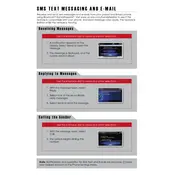
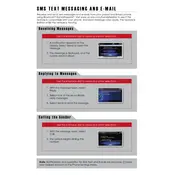
To connect your smartphone to the Acura RLX 2015 SMS and Email functions, ensure that your phone's Bluetooth is turned on. Then, navigate to the vehicle's infotainment system, select 'Settings', then 'Bluetooth/Wireless', and follow the prompts to pair your device. Once connected, you can enable notifications for SMS and Email through the system's settings.
If you're not receiving SMS notifications, ensure that your phone is properly paired with the vehicle via Bluetooth. Check that message access is enabled on both your phone and the vehicle's infotainment system. Also, ensure that the 'Do Not Disturb' mode is turned off on your device.
The Acura RLX 2015's infotainment system allows you to receive and read emails, but it does not support composing or sending email replies directly from the system. You will need to use your smartphone to reply to emails.
To troubleshoot connection issues, first ensure that your phone's Bluetooth is on and that it's paired with the vehicle. Restart your phone and the vehicle's infotainment system. Also, check for any available updates for your phone and the vehicle's system. If issues persist, consult the owner's manual or contact the dealer for assistance.
Yes, you can customize SMS notification alerts on your Acura RLX 2015. Navigate to the infotainment system's settings, and select 'Notifications'. From there, you can adjust alert tones and notification preferences to your liking.
The Acura RLX 2015's infotainment system supports common email services such as Gmail, Yahoo, and Outlook. Ensure your email account is set up on your smartphone, and that notifications are enabled for the account to receive email alerts in the vehicle.
To enable the text-to-speech feature for reading SMS, go to the vehicle's infotainment settings, select 'Voice Recognition', and activate the text-to-speech feature. This will allow the system to read your messages aloud.
If the SMS feature stops working after a phone update, try unpairing and then re-pairing your phone with the vehicle. Check for any system updates for the vehicle and ensure your phone’s Bluetooth settings allow message access. Restart both devices if necessary.
Yes, you can temporarily disable SMS and Email notifications. Go to the infotainment system's settings, select 'Notifications', and toggle off the alerts for SMS and Email. You can re-enable them at any time.
To improve Bluetooth connection stability, ensure that your phone’s software is up-to-date. Avoid having multiple Bluetooth devices paired simultaneously. Keep your phone's firmware updated and minimize interference by keeping the phone close to the infotainment system.