Acura RLX SMS Email Functions 2014 Manual
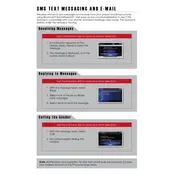
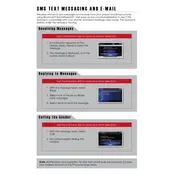
To set up SMS notifications, ensure your smartphone is connected via Bluetooth. Navigate to the 'Phone Settings' on the display audio screen, select 'SMS/MMS', and enable notifications.
The 2014 Acura RLX does not support sending emails directly from the infotainment system. It is designed for SMS notifications only.
Ensure your phone is properly paired via Bluetooth, SMS notifications are enabled in the 'Phone Settings', and your phone's message notifications are not set to 'Do Not Disturb'.
Try deleting the existing Bluetooth connection on both the phone and the car, then re-pair them. Ensure that the latest firmware updates for the infotainment system are installed.
Once your phone is connected via Bluetooth, incoming SMS messages will appear on the display. Use the control dial to select and read messages.
Yes, you can use voice commands to reply to SMS messages. Press the 'Talk' button on the steering wheel and follow the prompts to reply.
You can adjust notification settings in the 'Phone Settings' menu to limit distractions. Consider enabling 'Do Not Disturb' mode on your phone while driving.
The 2014 Acura RLX does not support email notifications. Ensure you are checking the correct settings for SMS notifications instead.
Text-to-speech settings are predefined and cannot be customized in the 2014 Acura RLX. You can adjust volume settings through the audio controls.
Visit your nearest Acura dealership to check for any available firmware updates for your vehicle's infotainment system, which may enhance SMS functionality.