Acura RLX Personalized Settings 2015 Manual
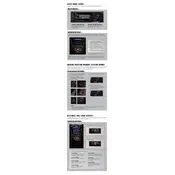
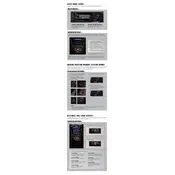
To reset the personalized settings, go to the 'Settings' menu on the display, select 'Vehicle Settings', and then choose 'Default All'. Confirm the reset when prompted.
Check if the memory seat switch is enabled. If it is, ensure that the battery connections are secure. If the problem persists, consult a professional technician.
Access the 'Settings' menu, navigate to 'Head-Up Display', and adjust the brightness level using the controls provided.
Ensure the key fob battery is not depleted. Try holding the fob closer to the start button. If the issue persists, replace the battery or inspect for any interference.
Go to 'Settings', select 'Door/Window Setup', and customize the auto door lock and unlock settings as per your preference.
After inflating the tires to the recommended pressure, go to 'Settings', select 'Vehicle Settings', then 'TPMS Calibration', and initiate the calibration process.
Visit the Acura navigation update website, download the latest update to a USB drive, and follow the on-screen instructions in the vehicle to install the update.
Ensure that the software on both your phone and the vehicle’s system is up to date. Try deleting the device from the car’s system and re-pairing it.
Access the 'Audio' settings menu and adjust the equalizer settings, balance, and fade to suit your listening preference.
Check for any obstruction on the camera lens and ensure the camera and display connections are secure. If the issue continues, consult a professional for diagnosis.