Acura RLX On DemMulti-Use Display 2018 Manual
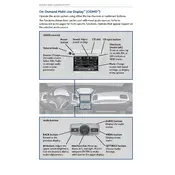
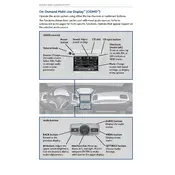
To reset the On Demand Multi-Use Display, press and hold the power button for about 10 seconds until the system restarts. This can help resolve minor software glitches.
If the display is not responding, first ensure your fingers are clean and dry. If the issue persists, restart the system by turning off the ignition and restarting the vehicle. If the problem continues, consult your Acura dealer for further assistance.
Visit the Acura navigation update website to purchase the latest map updates. Follow the instructions provided to download the update to a USB drive, and then insert the drive into the vehicle's USB port to install the updates.
Use a soft, lint-free cloth slightly dampened with water or an approved screen cleaner. Gently wipe the screen to avoid scratches. Do not use paper towels or abrasive cleaners.
Ensure Bluetooth is enabled on both the smartphone and the vehicle. Delete the pairing on both devices and re-pair them. If issues persist, check for software updates on your phone and consult your vehicle's user manual for compatibility information.
Yes, you can customize shortcuts by accessing the settings menu on the display. Navigate to the 'Customize Settings' option, where you can add, remove, or rearrange shortcuts according to your preferences.
First, check the volume settings and ensure the audio source is correctly selected. Make sure all connections, such as Bluetooth or USB, are secure. If problems persist, reset the audio system by restarting the vehicle.
While multiple devices can be paired with the system, only one device can be actively connected at a time for audio streaming. You can switch between devices through the Bluetooth settings menu.
Ensure the vehicle is in an open area where GPS signals can be received. Check for any obstructions around the GPS antenna. If the problem continues, a map update or system reset may be necessary.
Activate voice commands by pressing the voice command button on the steering wheel. Follow the prompts to set up or configure the voice command settings for your preferred language and functionalities.