Acura RLX Navigation 2018 Manual
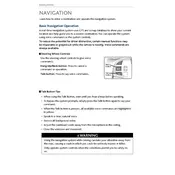
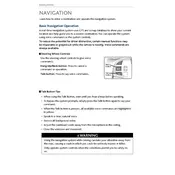
To update the navigation system, visit the Acura Navigation website and download the latest map update. Follow the instructions provided to install the update via USB or SD card.
First, ensure that the GPS signal is not obstructed by tall buildings or dense foliage. If the problem persists, try resetting the system by pressing the power button or checking for software updates.
Yes, the Acura RLX navigation system supports voice commands. Press the voice command button on the steering wheel and follow the prompts to enter destinations or change settings.
Press the 'Nav' button, then select 'Destination' from the menu. You can enter the address manually, choose from recent destinations, or use voice commands to set your destination.
Try restarting the vehicle, as this can reset the system. If the issue continues, check for software updates or consult your local Acura dealership for assistance.
While at the desired location, access the navigation menu and select 'Save' or 'Add to Favorites.' You can then name the location for easy access in the future.
Yes, the Acura RLX navigation system can receive real-time traffic updates if your subscription is active. Ensure that the traffic feature is enabled in the settings.
Go to the system settings menu and select 'Reset.' Confirm your selection to restore the navigation system to its factory settings. Be aware that this will erase all saved data.
Yes, you can enter GPS coordinates by selecting the 'Coordinates' option in the destination menu. Input the latitude and longitude to navigate to a specific location.
Check if the audio guidance feature is enabled in the settings. Ensure the volume is turned up and that the audio system is not muted. If the problem persists, consult your user manual or dealership.