Acura RLX Navigation 2014 Manual
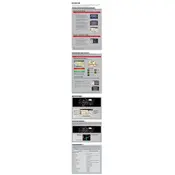
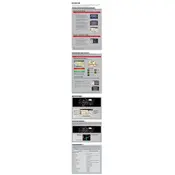
To update the navigation system, visit the Acura website to purchase the latest map update. Once purchased, follow the provided instructions to install the update via a USB drive or SD card.
Try performing a soft reset by pressing and holding the power button until the system restarts. If the issue persists, check for any software updates or consult with a dealer.
Yes, you can input destinations using voice commands. Press the voice command button on the steering wheel and clearly state the address or point of interest you wish to navigate to.
To reset to factory settings, navigate to the system settings menu, select 'Factory Data Reset', and follow the on-screen prompts. Note that this will erase all stored data.
GPS signal issues may be due to obstructions such as tall buildings or dense trees. Ensure the GPS antenna is unobstructed and consult a dealer if the problem continues.
To adjust the navigation prompt volume, go to the audio settings menu within the navigation system and modify the volume slider according to your preference.
Yes, the navigation system provides real-time traffic updates. Ensure that your subscription is active and that the feature is enabled within the navigation settings.
First, ensure the GPS antenna is properly connected. If the issue persists, check for software updates or perform a system reset. If unresolved, seek assistance from a dealer.
Yes, you can connect your smartphone via Bluetooth or USB to use certain navigation features. Ensure your phone is compatible and follow the connection instructions in the vehicle's manual.
If the system freezes, try restarting the vehicle or pressing the power button until the system reboots. If the problem continues, inspect for software updates or consult with a service technician.