Acura RLX Multi-Information Display 2019 Manual
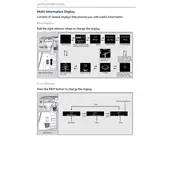
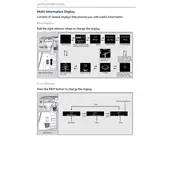
To reset the Multi-Information Display, press the 'Settings' button, navigate to 'Vehicle Settings', and select 'Reset'. Follow the on-screen instructions to complete the process.
Ensure that the navigation system is activated and that the correct source is selected on the display. If the problem persists, check for any software updates or consult your dealer.
To change the language, access the 'Settings' menu, go to 'System Settings', and select 'Language'. Choose your preferred language from the list provided.
Try restarting the vehicle to see if the issue resolves itself. If the screen remains frozen, disconnect the battery for a few minutes to reset the system, or visit your local dealership for assistance.
Go to the 'Settings' menu, select 'Display Settings', and then choose 'Customize Display'. From there, you can select which information you want to be shown.
Yes, you can connect your smartphone via Bluetooth or USB. Navigate to the 'Phone Settings' or 'Connection Settings' to pair or connect your smartphone.
Visit the Acura website to check for software updates. Download the update onto a USB drive and insert it into the vehicle's USB port. Follow the on-screen instructions to complete the update.
Check the vehicle's fuse box for any blown fuses related to the display. Ensure that all connections are secure. If the issue persists, contact your dealership for further diagnosis.
Yes, access the 'Settings' menu, select 'Display Settings', and adjust the brightness slider to your preference.
Error codes can be checked by using an OBD-II scanner. Connect the scanner to the vehicle's diagnostic port and follow the instructions on the device to read the error codes.