Acura RLX Multi-Information Display 2018 Manual
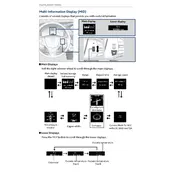
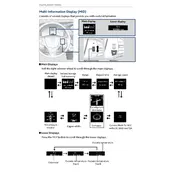
To reset the Multi-Information Display, navigate to the settings menu, select 'System', and then choose 'Factory Data Reset'. Follow the on-screen instructions to complete the reset process.
If the display screen is unresponsive, try restarting the vehicle. If the issue persists, check the fuses associated with the display system. Consult the owner's manual for fuse locations.
To update the navigation system, visit the official Acura website and download the latest software updates to a USB drive. Insert the USB drive into the vehicle's USB port and follow the on-screen instructions to install the update.
Ensure that Bluetooth is enabled on your device and the vehicle. Delete any old pairings and try to pair the devices again. If issues persist, restart both the vehicle and the device.
To customize display settings, go to the settings menu, select 'Display', and adjust brightness, contrast, and themes according to your preference.
Connect your smartphone using a compatible USB cable. Follow the prompts on the display to enable Apple CarPlay or Android Auto. Ensure that the feature is enabled on your phone beforehand.
To improve fuel economy accuracy, reset the trip meter after each refueling. This can be done by selecting the trip meter on the display and holding the reset button until the numbers reset to zero.
To correct the time, access the 'Clock' settings in the display menu, and adjust the time manually or enable the automatic time update feature if available.
To access maintenance minder information, press the 'Info' button on the steering wheel until the maintenance minder screen appears. It will display the status and alerts for upcoming services.
Yes, you can adjust the language settings by navigating to the 'System' menu, selecting 'Language', and choosing your preferred language from the list provided.