Acura RLX Audio Connections 2018 Manual
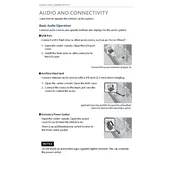
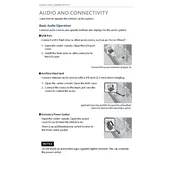
To connect your smartphone via Bluetooth, enable Bluetooth on your phone, access the 'Settings' menu on the Acura RLX display, select 'Bluetooth', and then 'Add a Device'. Follow prompts on both your phone and the vehicle display to complete pairing.
Ensure your USB device is formatted to FAT32 or exFAT. Check that the files are compatible formats such as MP3 or WMA. Reinsert the USB securely into the port and restart the audio system.
First, ensure your phone and car are within close proximity. Check for interference from other Bluetooth devices. Restart both the car audio system and your phone. If issues persist, remove the device from the list and re-pair.
Visit the official Acura website to check for available updates for your 2018 RLX. Download the update onto a USB drive. Insert the USB into the car’s port and follow the on-screen instructions to complete the update process.
Yes, you can stream music from apps like Spotify using Bluetooth connectivity. Ensure your device is connected via Bluetooth and select the app on your smartphone to start playing music through the car speakers.
Access the audio settings menu on the infotainment system. Navigate to 'Sound Settings' to adjust bass, treble, and other sound preferences to your liking.
Perform a soft reset by turning off the vehicle and opening the driver's door. Wait a few minutes before restarting the car. If the issue persists, consult the vehicle manual or a professional technician.
While you can pair multiple devices, the system can only actively connect to one device at a time for media playback. Switch between devices through the Bluetooth settings menu.
Intermittent audio issues can result from loose connections, Bluetooth interference, or software glitches. Ensure all connections are secure, minimize interference, and check for software updates.
Go to the 'Settings' menu on the infotainment system, select 'System', then 'Factory Data Reset'. Confirm your selection to reset the audio system to its original factory configuration.