Acura RLX AcuraLink 2019 Manual
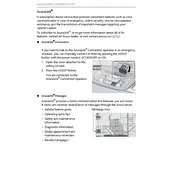
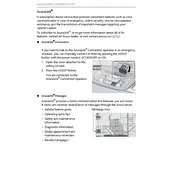
To pair your smartphone with the AcuraLink system, go to 'Settings' on the main screen, select 'Bluetooth', and ensure Bluetooth is turned on your smartphone. Then, select 'Add Bluetooth Device' and follow the on-screen instructions.
If the AcuraLink system is unresponsive, try restarting the system by turning the vehicle off and then on again. If the problem persists, check for software updates or consult your dealer.
Navigation updates for the Acura RLX 2019 can be done via the AcuraLink app or by visiting the official Acura website to download the latest maps and instructions for installation.
To reset the AcuraLink system, go to 'Settings', select 'System', then 'Factory Data Reset'. Confirm the reset and follow any additional instructions.
Regular software updates are essential for optimal performance. Additionally, ensure all connections and cables are secure and inspect for any physical damage.
Ensure your smartphone's Bluetooth is updated to the latest version, keep the device within range, and avoid interference from other electronic devices for better connectivity.
Yes, the home screen layout can be customized by selecting 'Settings', then 'Home Screen Edit'. You can drag and drop icons to arrange them as desired.
To activate remote start, open the AcuraLink app on your smartphone, select the 'Remote' tab, and tap 'Start Engine'. Follow any additional prompts for confirmation.
Navigation issues could be due to outdated maps, a poor GPS signal, or software glitches. Ensure your maps are updated and check for any obstructions that might block the GPS signal.
To connect to a Wi-Fi hotspot, go to 'Settings', select 'Wi-Fi', and then 'Wi-Fi Networks'. Choose your preferred network and enter the password if required.