Acura RLX AcuraLink 2018 Manual
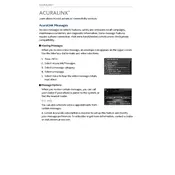
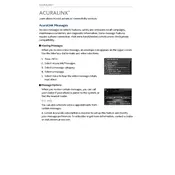
To connect your smartphone to AcuraLink, first ensure your phone's Bluetooth is turned on. Then, access the AcuraLink app on your vehicle's infotainment system, select 'Connect New Device', and follow the on-screen prompts to pair your phone.
If the AcuraLink app is not responding, try restarting the infotainment system by turning your vehicle off and back on. If the issue persists, check for updates to the AcuraLink app on your smartphone and install them if available.
Software updates for AcuraLink are typically provided through over-the-air updates. Ensure your vehicle is connected to a Wi-Fi network, then go to the Settings menu in the infotainment system and check for available updates.
To improve navigation accuracy, ensure the GPS antenna is not obstructed. You can also recalibrate the system by accessing the navigation settings and selecting 'Calibrate'. If issues persist, contact your dealership for further assistance.
For connectivity issues, first restart your smartphone and vehicle. Ensure both devices have the latest software updates. If problems continue, delete the device from the Bluetooth settings and re-pair it.
Keep your infotainment system software up to date, regularly clear the cache on your smartphone, and maintain a stable internet connection. Additionally, ensure your vehicle's battery is in good condition to support all electronic functions.
To customize display settings, access the 'Settings' menu on the infotainment system, then select 'Display'. From there, you can adjust brightness, contrast, and theme settings to your preference.
Yes, if your vehicle is equipped with the remote start feature, you can use the AcuraLink app on your smartphone to start your RLX remotely. Ensure you are logged into the app and follow the instructions provided.
To reset AcuraLink to factory settings, navigate to the 'Settings' menu, choose 'System', and then select 'Factory Data Reset'. Confirm your choice to initiate the reset process.
If the voice command feature is not working, ensure the microphone is not obstructed. Speak clearly and at a normal volume. You can also try recalibrating the voice recognition system within the settings menu.