Acura RL Audio Control 2011 Manual
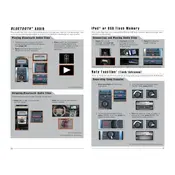
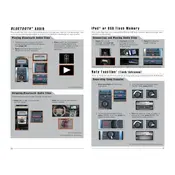
To pair your phone, ensure Bluetooth is enabled on your device. Press the 'Settings' button on the audio control panel, navigate to 'Bluetooth Setup', and select 'Add New Device'. Follow the prompts on the screen and confirm the pairing code on your phone.
First, check the volume and ensure it is not muted. Verify that the audio source is correctly selected. If the problem persists, inspect the fuse for the audio system and replace it if necessary.
To reset the audio system, disconnect the negative battery terminal for about 10 minutes. Reconnect it and start the car. This will reset the system to its factory settings.
Yes, you can play music from a USB device. Simply connect your USB device to the USB port, select USB as the source on the audio system, and navigate through your music files using the interface.
Radio signal issues can be caused by interference, poor reception in certain areas, or a faulty antenna. Check the antenna for any damage and ensure it is securely connected.
To update the navigation maps, visit the Acura Navigation System website to purchase the latest map update. Follow the provided instructions to install the update via a compatible USB drive.
Access the audio settings by pressing the 'Settings' button, then navigate to 'Sound' settings. Adjust the bass and treble levels using the on-screen controls to your preference.
Ensure the CD is clean and free of scratches. Check that the CD is inserted correctly. If the issue continues, try a different CD to determine if the problem is with the disc or the player.
The Acura RL 2011 audio system is compatible with MP3, WMA, and AAC file formats. Ensure your files are in these formats for playback.
Use the 'Source' button on the audio control panel to cycle through available audio sources such as FM, AM, and AUX. Press the button repeatedly until the desired source is selected.