Acura RL AcuraLink Real-Time Traffic 2011 Manual
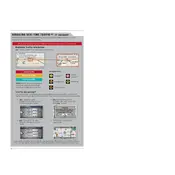
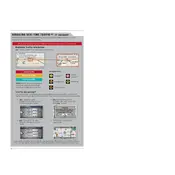
To activate AcuraLink Real-Time Traffic, ensure your vehicle's navigation system is on and go to the settings menu. Follow the prompts to enable the traffic feature.
Check if your subscription is active and ensure that your navigation system is updated to the latest software version. Additionally, verify that the traffic feature is enabled in the settings.
Visit an authorized Acura dealer to get the latest navigation system software update, which includes improved maps and traffic data.
Ensure your system is updated and check the traffic settings. If issues persist, contact Acura support for assistance.
AcuraLink Real-Time Traffic requires an active subscription to the navigation system services to function.
Check your vehicle's connectivity settings, restart the navigation system, and ensure there is no interference with the signal. If problems continue, contact Acura support.
AcuraLink Real-Time Traffic provides updates on traffic congestion, road closures, and estimated travel times on major routes.
Yes, you can customize traffic alerts through the settings menu in the navigation system. Adjust the preferences to receive notifications that suit your needs.
To reset the AcuraLink system, turn off the vehicle, wait a few minutes, and then restart. For a hard reset, consult the owner's manual or contact a dealer.
Regularly update the navigation system software, maintain an active subscription, and ensure the vehicle’s electronic systems are functioning properly.