Acura RL AcuraLink 2010 Manual
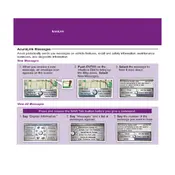
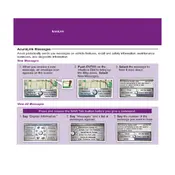
To reset the AcuraLink system, press and hold the power button for about 5 seconds until the system restarts. If the issue persists, check the user manual for further troubleshooting steps or consult a dealer.
First, try restarting the vehicle and see if the system reboots. If the problem continues, check for any software updates or reset the navigation system by accessing the settings menu.
To pair your phone, enable Bluetooth on your device, then navigate to the AcuraLink settings. Select 'Phone Setup' followed by 'Add Bluetooth Device' and follow the on-screen instructions.
Regular maintenance includes keeping the software up to date and ensuring all system settings are correctly configured. It is also advisable to clear any unnecessary data to ensure the system runs smoothly.
Updates can typically be performed by visiting an authorized Acura dealership. Some updates may also be available via USB from the Acura website, but dealer assistance is recommended.
Ensure the GPS antenna is unobstructed and properly positioned. If issues persist, recalibrating the navigation system through the settings menu may improve accuracy.
Check for any obstructions to the vehicle's antenna and ensure you're in an area with adequate coverage. Restarting the system or vehicle might resolve temporary signal issues.
Check the audio settings for any incorrect configurations. Ensure all connections are secure and restart the system. If problems persist, consult a professional for further diagnostics.
Yes, you can customize display settings by accessing the settings menu on the AcuraLink system. Options may include brightness, contrast, and language preferences.
Regularly update the system software, avoid exposure to extreme temperatures, and perform routine checks to ensure all components are functioning properly.