Acura RDX Voice Recognition 2016 Manual
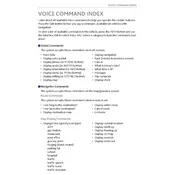
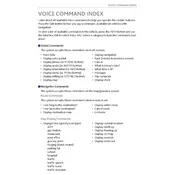
To activate voice recognition, press the "Talk" button located on the steering wheel. Wait for the system prompt, then speak your command clearly.
Ensure that you are speaking clearly and at a normal volume. Avoid background noise and make sure all windows are closed. If the issue persists, try updating the system software or resetting the system to factory settings.
Yes, you can use voice recognition to input destinations, search for points of interest, and control various navigation functions. Simply press the "Talk" button and say commands related to navigation.
Yes, you can make phone calls by pressing the "Talk" button and saying "Call" followed by the contact's name or phone number. Ensure your phone is paired with the vehicle's Bluetooth system.
Visit your local Acura dealership or check the official Acura website for software updates. Some updates may require a dealership visit for installation.
Common voice commands include "Call [Contact Name]", "Find nearest gas station", "Tune to [Radio Station]", and "Set temperature to [Degrees]". Refer to the owner's manual for a complete list of commands.
To reset the system, go to the "Settings" menu on the infotainment screen, select "System", then "Factory Data Reset". Confirm your choice to reset the voice recognition system.
Yes, the voice recognition system is designed to be used while driving, allowing you to keep your hands on the wheel and focus on the road. Ensure you are speaking clearly for best results.
Check if your system has accent settings and adjust them accordingly. Speaking at a steady pace and avoiding slang can also improve recognition. Consider consulting the dealership for further assistance.
Ensure that the microphone is not obstructed and speak directly towards it. Regularly update the system software and calibrate the system using the voice training feature if available.