Acura RDX Voice Recognition 2013 Manual
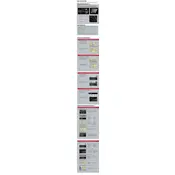
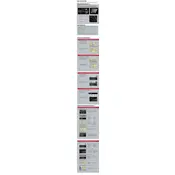
To activate the voice recognition system, press the "Talk" button located on the steering wheel. Wait for the beep, then clearly speak your command or ask a question.
Ensure that the vehicle is in accessory or on mode. Check if the microphone is not obstructed and try resetting the system by turning the vehicle off and on again.
Yes, you can use voice commands to set destinations, find points of interest, and get directions through the navigation system. Ensure the navigation system is active before issuing commands.
Common voice commands include "Radio on," "Play CD," "Next track," and "Tune to FM 101.1." Consult the owner's manual for a comprehensive list of voice commands.
Speak clearly and at a steady pace. Minimize background noise by closing windows. Regularly update the system software and train the system to recognize your voice if the option is available.
Yes, you can make hands-free calls by saying commands like "Call [Name]" or "Dial [Number]." Ensure your phone is paired via Bluetooth to use this feature.
If the system misunderstands commands, rephrase your request or consult the command list in the owner's manual. Ensure you are using supported commands and speaking clearly.
Yes, you can adjust the volume of voice prompts by using the volume control knob or buttons on your audio system while a voice prompt is playing.
Visit your Acura dealership or check the official Acura website for software updates. Follow the provided instructions to install updates, which may require a USB drive or dealer service.
For safety reasons, some features may be limited or disabled while driving. It's recommended to familiarize yourself with commands and set destinations before starting your journey.