Acura RDX Voice Commands 2019 Manual
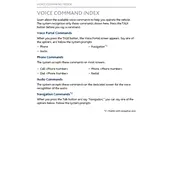
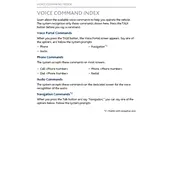
To activate voice commands, press and release the "Talk" button on the steering wheel. Wait for the system prompt, then speak your command clearly.
Ensure that you are speaking clearly and at a moderate pace. Background noise can affect recognition, so try to minimize it. If issues persist, consider resetting the system.
Press the "Talk" button and say "Call" followed by the contact's name as it appears in your phonebook. You can also specify a number by saying "Dial" followed by the number.
Yes, you can adjust the climate settings by pressing the "Talk" button and saying commands like "Set temperature to 72 degrees" or "Turn on air conditioning."
To update the system, visit the official Acura website for software updates or contact your local dealer for assistance. Follow the provided instructions to install updates.
To cancel a voice command, simply press and hold the "Talk" button until you hear a beep, which indicates that the command has been cancelled.
Yes, you can control navigation by saying commands like "Find nearest gas station" or "Navigate to [destination]." Ensure that the navigation system is active.
You can say commands like "Play FM radio," "Tune to 101.5 FM," or "Play my playlist" to control audio settings.
Ensure Bluetooth is enabled on your phone and in the vehicle. Delete the vehicle from your phone's Bluetooth settings and re-pair it. If problems persist, restart both devices.
Press the "Talk" button and say "Send text to [contact name]." Follow the prompts to dictate your message and confirm sending.