Acura RDX True Touchpad Interface 2023 Manual
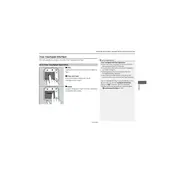
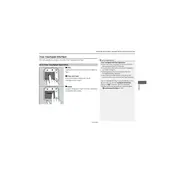
To connect your smartphone, ensure Bluetooth is enabled on your device. Navigate to the 'Settings' menu on the True Touchpad Interface, select 'Bluetooth', and follow the prompts to pair your smartphone.
First, ensure that the touchpad surface is clean and free from debris. Restart the vehicle's infotainment system by turning the car off and then back on. If the issue persists, consult your dealer or the owner's manual for further assistance.
Yes, you can customize shortcuts by accessing the 'Settings' menu, selecting 'Customize Shortcuts', and then dragging and dropping your preferred apps or functions to the shortcut area.
To update the software, go to 'Settings', then 'System Updates'. Follow the on-screen instructions to check for and install available updates. Ensure your vehicle is parked with the engine running during the update process.
Use a soft, damp cloth to gently wipe the touchpad surface. Avoid using harsh chemicals or abrasive materials that could damage the touchpad.
To reset to factory settings, go to 'Settings', select 'System', then 'Factory Data Reset'. Confirm your selection to reset the interface. Note that this will erase all personal data and settings.
Ensure that GPS is enabled and that there are no obstructions blocking signal reception. If the problem continues, restart the infotainment system or check for software updates.
Swipe left or right on the touchpad to navigate between open apps. You can also use the 'Home' button to return to the main menu and select a different app.
You can adjust the sensitivity settings by going to 'Settings', selecting 'Touchpad', and adjusting the sensitivity slider to your preference.
Press the 'Voice' button on the steering wheel to activate voice commands. Follow the prompts to issue commands or ask for assistance with available functions.