Acura RDX True Touchpad Interface 2022 Manual
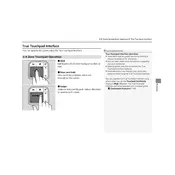
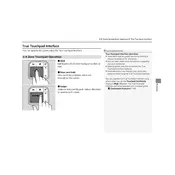
To connect your smartphone via Bluetooth, go to the Settings menu on the True Touchpad Interface, select 'Bluetooth', then 'Pair New Device'. Ensure Bluetooth is enabled on your smartphone, and select your vehicle from the list of available devices. Follow the prompts to complete the pairing process.
If the True Touchpad Interface becomes unresponsive, you can perform a reset by pressing and holding the audio power button for about 10 seconds. The system should reboot, restoring functionality.
Yes, the home screen layout can be customized. Press and hold any app icon to enter the edit mode, then drag and drop the icons to your desired position. Release the icon to set it in place.
Software updates for the True Touchpad Interface can often be performed via over-the-air updates. Check the 'System Updates' section in the Settings menu for available updates and follow the instructions to install them.
If the navigation system is not accurately tracking your location, ensure your vehicle is in an open area away from obstructions that might block GPS signals. If the issue persists, check for any available system updates or consult your dealership for further diagnostics.
To adjust the sound settings, access the 'Audio' menu from the main screen. From there, you can adjust the bass, treble, balance, and fader settings to your preference.
To connect to Wi-Fi, select 'Settings' from the main menu, then 'Wi-Fi', and finally 'Connect to Network'. Choose your desired network and enter the password if required.
To set up Android Auto, download the Android Auto app on your smartphone. Connect your phone to the USB port in the car, and follow the prompts on both the phone and the True Touchpad Interface to complete the setup.
For Apple CarPlay connectivity issues, ensure that your iPhone is running the latest iOS version. Use a genuine Apple USB cable to connect your iPhone to the vehicle. Make sure that Siri is enabled and that CarPlay is allowed while locked.
If the touchpad is not responding correctly, check for any obstructions or dirt on the touchpad surface. Clean it gently with a soft, dry cloth. If the issue continues, try resetting the system or consult a professional technician.