Acura RDX Tech SMS Text Message Function 2013 Manual
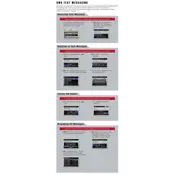
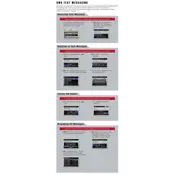
To enable the SMS text message function, go to the 'Settings' menu on your infotainment system, select 'Phone', then 'Text Message', and ensure the feature is turned on. Make sure your phone is paired via Bluetooth.
Ensure that the SMS text message function is enabled and your phone is connected via Bluetooth. Check that the 'Read Aloud' option is turned on in the text message settings.
Yes, you can reply to text messages using voice commands. Press the 'Talk' button on your steering wheel and follow the prompts to reply using your voice.
First, ensure your phone is connected via Bluetooth. Restart your phone and the car's infotainment system. If the issue persists, check for software updates for both your phone and the car's system.
The SMS text message function is compatible with most smartphones that support Bluetooth Message Access Profile (MAP). Check your phone's compatibility with this feature.
Go to 'Settings' in the infotainment system, select 'Phone', then 'Text Message', and adjust the notification settings to turn off alerts for incoming messages.
The system can display SMS text messages and certain types of short messages from compatible messaging apps, depending on your phone's compatibility.
Software updates can be performed through the AcuraLink service or by visiting your local Acura dealership for assistance.
The SMS text message function primarily supports individual messages. Group text features depend on phone compatibility and may not be fully supported.
Ensure your phone's Bluetooth is enabled and paired with the vehicle. If issues persist, delete the phone from the car's Bluetooth settings and re-pair it. Restart both your phone and the vehicle's system.