Acura RDX Tech Dashboard Details 2013 Manual
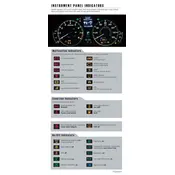
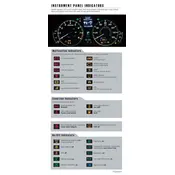
To pair your phone, enable Bluetooth on your device, press the 'Phone' button on the dashboard, select 'Device List', then 'Add Bluetooth Device'. Follow the on-screen prompts and confirm the PIN.
Try resetting the navigation system by turning the vehicle off and restarting it. If the issue persists, check the fuses or consult the owner's manual for further troubleshooting steps.
To update the maps, you need to purchase the latest map update from the official Acura website or a dealership. Follow the installation instructions provided with the update package.
Ensure that the screen is clean and free from obstructions. Try recalibrating the touchscreen, and if the problem continues, a system reset or professional inspection may be necessary.
Press the 'Settings' button, select 'Clock', and then adjust the time using the on-screen prompts. Make sure the AM/PM setting is correct.
Yes, you can customize display settings by accessing the 'Settings' menu and selecting 'Display'. Adjust brightness, contrast, and background options as preferred.
Check the volume settings and ensure the audio source is correctly selected. If there's no sound, inspect the fuses and consult the manual for further troubleshooting.
Turn the ignition to the 'ON' position, press the 'Select/Reset' button until the maintenance reminder appears, then hold the button until the display resets.
Yes, you can adjust the sensitivity using the wiper control lever. Refer to the owner's manual for specific instructions on adjusting the settings.
Access the vehicle diagnostics by pressing the 'Settings' button, then navigate to 'Vehicle Information'. Review any alerts or messages displayed and consult your manual for further guidance.