Acura RDX System Software Updates 2022 Manual
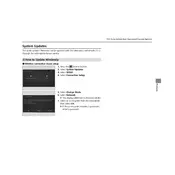
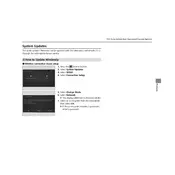
To check for software updates, navigate to the settings menu on your infotainment system, select 'System', then 'System Updates', and follow the on-screen instructions.
If the update fails, ensure your vehicle is in an area with a strong Wi-Fi signal, restart the system, and attempt the update again. If problems persist, contact Acura customer support.
It is recommended to keep the vehicle stationary while performing software updates to ensure a stable connection and prevent any potential issues.
A software update typically takes between 15 to 30 minutes, depending on the size of the update and internet connection speed.
Most software updates do not affect your saved settings. However, it is a good practice to back up important settings before initiating an update.
While not mandatory, updating the software is recommended to enhance performance, ensure security, and access new features.
Ensure your vehicle is parked in a location with a strong Wi-Fi signal, the ignition is in the 'On' position, and follow all on-screen instructions carefully.
Benefits include improved system performance, bug fixes, enhanced security, and access to the latest features and functionality.
The Acura RDX does not currently support scheduling updates. You need to manually initiate the update at a convenient time.
If the system becomes unresponsive, try restarting the vehicle and the infotainment system. If the issue persists, contact Acura support for assistance.