Acura RDX System Software Updates 2021 Manual
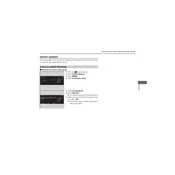
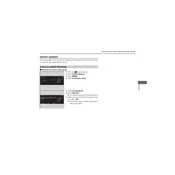
To check for software updates on your 2021 Acura RDX, navigate to the settings menu on the infotainment system, select 'System', then 'Software Update' to see if any updates are available.
If a software update fails, restart the vehicle and attempt the update again. Ensure that the vehicle is in a location with good network connectivity. If issues persist, contact your Acura dealer for support.
Yes, you can update the system software using a USB drive. Visit the Acura website, download the update to your computer, transfer it to a USB drive, and insert it into the vehicle's USB port to begin the update process.
A software update on the Acura RDX typically takes 20 to 30 minutes. Ensure the vehicle is parked in a safe location with the engine running during the update.
Regular updates are recommended to ensure optimal performance and access to the latest features and security improvements in your Acura RDX system.
Software updates can improve various features such as navigation accuracy, voice recognition, connectivity options, and overall system stability.
Most software updates will not reset personal settings. However, it's a good practice to back up important settings before proceeding with an update.
Ensure your Acura RDX is in an area with strong Wi-Fi or cellular signal. Restart the system and try the update again. If problems persist, consult your Acura dealer.
Ensure that the vehicle is parked safely, the engine is running, and you have a reliable internet connection. Avoid turning off the vehicle or the infotainment system during the update.
If the system freezes, try restarting the vehicle. If the issue continues, perform a system reset through the settings menu or contact your Acura dealer for assistance.