Acura RDX Surround-View Camera System 2022 Manual
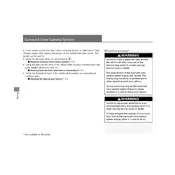
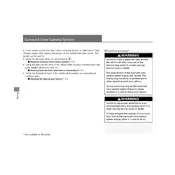
To activate the Surround-View Camera System, press the "Camera" button located on the dashboard or shift the gear lever into reverse. The display will automatically show the camera views.
If the camera display is blurry, ensure that the camera lenses are clean and free from dirt or moisture. Use a soft, damp cloth to gently clean the lenses.
Yes, you can adjust the brightness and contrast through the infotainment system settings. Navigate to Settings > Camera > Display Settings to make adjustments.
If the 360-degree view is not displaying, ensure that all cameras are operational and not obstructed. Check for system updates or reset the system if the problem persists.
Check the fuse associated with the camera system and ensure it is not blown. Restart the vehicle and check the system settings to ensure the camera is enabled.
The camera system primarily activates in reverse, but you can manually activate it by pressing the "Camera" button on the dashboard while driving at low speeds.
Updates for the camera system software can be installed via the vehicle’s infotainment system. Check for updates under Settings > System Updates.
Regularly clean the camera lenses with a soft cloth, check for software updates, and ensure there are no obstructions around the camera areas.
A slight delay can occur due to system processing. If the delay is significant, ensure the system software is up to date and consult your dealer if the issue persists.
Yes, the camera guidelines can be customized or turned off through the settings menu. Navigate to Settings > Camera > Guideline Settings to make changes.