Acura RDX Surround-View Camera System 2020 Manual
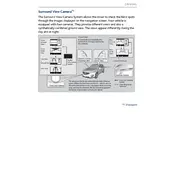
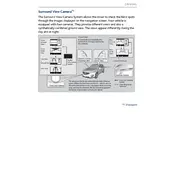
To activate the Surround-View Camera System, press the camera button located on the center console or shift the gear to reverse. The system will automatically display the camera views on the infotainment screen.
Ensure that the camera lenses are clean and free of dirt, snow, or any obstructions. Use a soft cloth to gently clean the lenses. If the problem persists, consult your Acura dealership for further assistance.
Yes, you can adjust the display settings through the infotainment system. Navigate to the settings menu, select 'Camera' settings, and adjust the brightness or contrast as needed.
The system offers several views, including a top-down view, rear view, front view, and side views. You can toggle between these views using the camera button or the infotainment screen controls.
No, the system is typically activated when the vehicle is in reverse or when you manually press the camera button. It is designed to assist with parking and low-speed maneuvers.
First, check if the system is turned on and the display is functioning. If the issue persists, inspect the camera lenses for obstructions. If the problem continues, consult your Acura dealership for diagnostics.
Yes, the cameras are equipped with low-light capabilities to function effectively at night or in dim conditions, providing enhanced visibility to the driver.
Yes, the system works in tandem with parking sensors to provide a comprehensive view and audio alerts, aiding in safe parking and maneuvering.
Regularly clean the camera lenses with a soft, dry cloth to prevent dirt and moisture buildup. It's also advisable to have the system checked during routine vehicle maintenance.
Yes, you can disable the system through the vehicle's settings menu on the infotainment screen. However, disabling it is not recommended as it provides significant assistance in parking and maneuvering.