Acura RDX SMS Text Message Function 2017 Manual
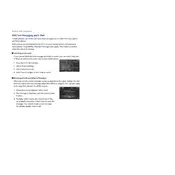
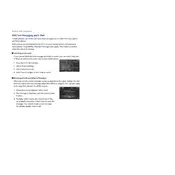
To set up the SMS Text Message function, ensure your phone is paired with the AcuraLink system via Bluetooth. Go to the phone settings on your infotainment system, select 'Messaging', then enable notifications and permissions to allow message access.
Ensure that your phone is paired correctly, and that message access is allowed in the Bluetooth settings. Also, check that 'Do Not Disturb' mode is turned off on your phone, and the messaging notifications are enabled on the vehicle's infotainment system.
Yes, you can reply to text messages using pre-defined quick responses available in the AcuraLink system. Navigate to the messaging menu and select a response when a message is received.
Try restarting both the vehicle's infotainment system and your phone. Ensure the latest software updates are installed on both devices. If the problem persists, unpair and re-pair your phone to the system.
Unfortunately, the 2017 Acura RDX does not allow customization of quick response messages. You can only use the predefined responses available in the system.
To update the AcuraLink software, visit your local Acura dealership or check the Acura website for available updates. Follow the instructions provided to download and install the updates.
This could be due to an unsupported messaging format or emojis that are not compatible with the AcuraLink system. Ensure your phone's messaging app is compatible, and try using plain text to see if the issue persists.
Most smartphones that support Bluetooth 2.0 and above should be compatible. However, for best results, ensure your phone is listed as a compatible device on the Acura website.
Yes, you can use voice commands to read and reply to text messages. Press the voice command button on the steering wheel and follow the prompts to access messaging features hands-free.
Navigate to the messaging menu on the infotainment screen. Select the message you want to delete, and choose the 'Delete' option. This will remove the notification from the system.