Acura RDX SMS Text Message Function 2015 Manual
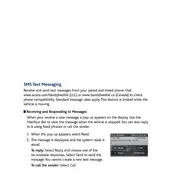
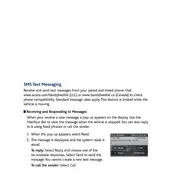
To enable the SMS Text Message function, go to the "Settings" menu on your multimedia screen, select "Phone Settings," and then "Text Message Settings." Ensure that the feature is enabled and your phone is paired via Bluetooth.
Ensure your phone is connected via Bluetooth and that text notifications are allowed in your phone's Bluetooth settings. Also, verify that the SMS feature is enabled in the vehicle's settings.
Yes, you can send text messages using voice commands. Press the "Talk" button on the steering wheel and say "Send Text" followed by the recipient's name and your message.
When you receive a text message, a notification will appear on the display. Select the message notification to view it. You can also access messages through the "Messages" menu in the infotainment system.
First, try restarting your phone and reconnecting it via Bluetooth. If the issue persists, check for software updates for both your phone and vehicle system. If needed, consult your owner's manual or contact Acura support.
Yes, you can customize text message alerts by accessing the "Text Message Settings" in the "Phone Settings" menu. Here, you can adjust alert sounds and message preview options.
Visit the Acura website to find a list of compatible phones. Additionally, check your phone's Bluetooth settings to ensure it supports message access profiles (MAP).
The display may truncate longer messages. To view the full message, you may need to open the message directly on your phone.
Yes, the Acura RDX system allows you to reply to text messages using preset responses or by using voice commands to dictate your reply.
Delayed notifications can be caused by Bluetooth connectivity issues or network delays. Ensure your phone is within range and that there are no interruptions in the Bluetooth connection.