Acura RDX Siri Eyes Free 2016 Manual
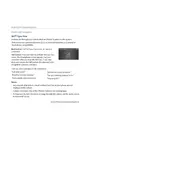
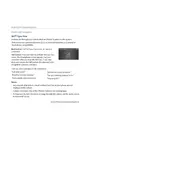
To activate Siri Eyes Free, press and hold the talk button on the steering wheel until you hear the Siri prompt. Make sure your iPhone is connected via Bluetooth.
Ensure that your iPhone is properly connected via Bluetooth. Check if Siri is enabled on your device and try restarting both your iPhone and the vehicle’s infotainment system.
Yes, you can send text messages using Siri Eyes Free by activating Siri and dictating your message. Siri will confirm your message before sending it.
Activate Siri Eyes Free and ask Siri to play music from your preferred app, such as Apple Music or Spotify, ensuring that the app is installed and set up on your iPhone.
You can use Siri Eyes Free to make calls, send texts, play music, get directions, set reminders, and check the weather, among other functions, by simply activating Siri and speaking your command.
Ensure that the microphone is not obstructed and that there is minimal background noise. Try speaking clearly and at a moderate pace. Also, make sure your iPhone is connected and Siri is enabled.
Enable Bluetooth on your iPhone and start a search for devices. Select your Acura RDX from the list and follow the prompts to pair the devices. Ensure that Siri is enabled on your iPhone.
Yes, you can ask Siri to navigate to a specific address or location using Apple Maps. This will provide turn-by-turn directions through the vehicle’s audio system.
Yes, you can ask Siri to check your upcoming calendar events and appointments by activating Siri Eyes Free and asking for your schedule.
Ensure that both Bluetooth and Siri are enabled on your iPhone. Try unpairing and repairing your iPhone with the vehicle. Also, check for any software updates on both the infotainment system and your iPhone.