Acura RDX On DemMulti-Use Display 2016 Manual
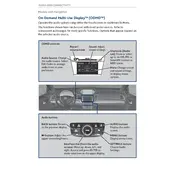
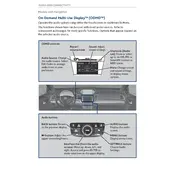
To reset the display, press and hold the power button for about 10 seconds until the display restarts.
First, ensure the screen is clean and not obstructed. If the issue persists, try restarting the vehicle or resetting the display. If none of these solutions work, consult your dealer.
To update the navigation system, visit the Acura website or contact your dealer for the latest map updates. You may need a USB drive to transfer updates to your vehicle.
Ensure Bluetooth is enabled on your device and the vehicle. Remove any previous pairings and retry the pairing process. If issues continue, restart both the vehicle and your device.
Brightness can be adjusted through the settings menu on the display. Navigate to Settings, then Display, and adjust the brightness according to your preference.
Yes, you can customize the home screen by selecting and dragging icons or widgets to your preferred location. Access customization options through the settings menu.
The display automatically switches between day and night modes based on the vehicle's lighting conditions. You can manually adjust this in the display settings if needed.
If the GPS signal is lost, ensure that there are no obstructions above your vehicle. Restart the navigation system or vehicle if the issue persists.
To perform a factory reset, go to Settings > System > Factory Data Reset. Confirm the reset to restore the display to its original factory settings.
Check the audio settings for features like speed-sensitive volume control, which adjusts volume based on speed. Disable or adjust this setting if needed.