Acura RDX Navigation 2022 Manual
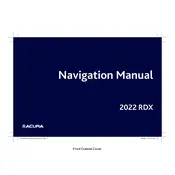
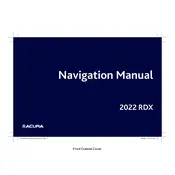
To update the navigation maps, visit the Acura Navigation website, download the latest map update to a USB drive, and follow the on-screen instructions in your vehicle to install the update.
Ensure that the GPS antenna is not obstructed. If the problem persists, try resetting the navigation system or consult a dealer for further assistance.
Yes, you can use voice commands to input destinations, search for points of interest, and control various navigation features. Refer to the owner's manual for a list of available voice commands.
Go to the navigation menu, select "Set Home Location," and follow the prompts to enter your home address. You can also save it by marking your current location as home.
Try restarting the infotainment system by turning the vehicle off and back on. If the issue continues, perform a system reset using the settings menu or consult a service technician.
In the navigation settings, choose "Route Preferences" and select "Avoid Toll Roads" to prevent routes that include tolls.
Yes, you can customize the map display by adjusting settings such as map orientation, day/night mode, and displayed points of interest in the navigation menu.
Check the volume settings to ensure the audio is not muted. Verify that the audio output is set correctly in the settings. If the issue persists, restart the system or seek professional assistance.
Yes, you can pair your smartphone via Bluetooth to use hands-free navigation input. Follow the pairing instructions in the vehicle's infotainment system settings.
Navigate to the settings menu, select "System," and choose "Factory Data Reset." Confirm the action to reset the navigation system to its original factory settings.