Acura RDX Navigation 2019 Manual
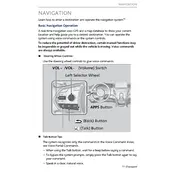
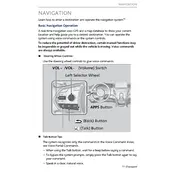
To update the navigation system maps on your 2019 Acura RDX, visit the Acura Navigation Center website. You'll need your vehicle's VIN and navigation system device ID. Follow the instructions to download the latest map updates onto a USB drive, and then connect the USB drive to your vehicle to install the updates.
If the navigation system is not displaying maps correctly, try restarting the infotainment system by turning the vehicle off and back on. If the issue persists, check for available software updates. If the problem continues, you may need to reset the system or contact an Acura dealership for further assistance.
To set a destination using voice commands, press the "Talk" button on the steering wheel and say "Navigation" followed by "Find Address" or "Find Place." Follow the prompts to specify the address or place. The system will guide you through the process.
Yes, you can customize route preferences by accessing the navigation settings. Go to the main navigation menu, select "Settings," then "Route Preferences." From there, you can choose options like avoiding toll roads, highways, or ferries.
To pair your smartphone, enable Bluetooth on your phone and go to the Acura RDX's infotainment system. Select "Phone" and then "Add Bluetooth Device." Follow the prompts to complete the pairing process. Ensure your phone is in discoverable mode during this process.
If the GPS signal is weak or lost, ensure that your vehicle is in an open area away from tall buildings or dense tree cover. Check for any obstructions on the GPS antenna. Restarting the navigation system or performing a system reset may also help resolve the issue.
To enter a saved location, press the "Navigation" button, select "Saved Locations," and choose the desired location from the list. You can also manage saved locations by adding, editing, or deleting them as needed.
To perform a factory reset, go to the "Settings" menu in the infotainment system, select "System," and then "Factory Data Reset." Confirm the reset when prompted. Note that this will erase all personal data and settings.
The Acura RDX navigation system can be used while driving. However, for safety reasons, some inputs and features may be restricted unless the vehicle is parked. Voice commands can be used to set destinations while driving.
If you're experiencing connectivity issues, ensure that Bluetooth is enabled on both devices and that they are within range. Restart your smartphone and the vehicle's infotainment system. Delete the existing Bluetooth pairing and try pairing the devices again.