Acura RDX Navigation 2016 Manual
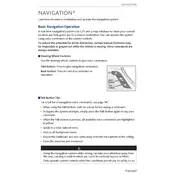
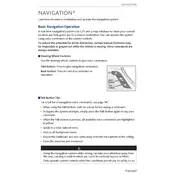
To update the navigation system, visit the Acura navigation update website, purchase the latest map update, and follow the provided instructions to install the update via a USB drive.
Ensure that the GPS antenna has a clear view of the sky. If the problem persists, check for any obstructions or interference, and reset the navigation system by restarting the vehicle.
To reset the navigation system, press and hold the power button for about 10 seconds until the system reboots. If issues continue, consult the owner's manual for further instructions.
Yes, the 2016 Acura RDX navigation system supports voice commands for setting destinations, searching for points of interest, and controlling audio features. Refer to the user manual for a list of supported commands.
To set a home address, go to the navigation menu, select 'Set Home', then enter your address and save it as your home location for quick access.
If the screen is blank, try adjusting the brightness settings. If the problem persists, check the fuse for the navigation system and consult a certified technician if needed.
To enter a destination using coordinates, access the 'Coordinate' input option in the destination menu, and input the latitude and longitude of your desired location.
Frequent disconnections may be due to poor GPS reception or interference. Ensure the antenna is positioned correctly and check for any electronic devices that might be causing interference.
To access traffic information, go to the navigation menu and select the 'Traffic' option. Ensure that your system is updated and connected to receive real-time traffic updates.
If the system freezes, try performing a soft reset by holding the power button until the system restarts. If this does not resolve the issue, a hard reset or software update may be required.