Acura RDX Navigation 2015 Manual
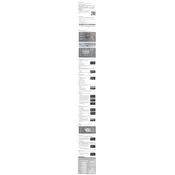
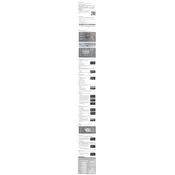
To update the navigation maps, visit the official Acura website to purchase the latest map update. Follow the instructions provided to download the update to a USB drive, and then insert the USB drive into the vehicle's USB port to install the update.
Check the vehicle's fuses related to the audio and navigation system to ensure they are not blown. If the fuses are intact, try resetting the system by disconnecting the car battery for a few minutes. If the issue persists, consult a professional technician.
Press the 'Nav' button on the dashboard, then select 'Destination' from the menu. You can enter the address, select a point of interest, or use the voice command feature to set a new destination.
Yes, the 2015 Acura RDX supports voice commands for navigation. Press the 'Talk' button on the steering wheel and state your command, such as "Find address" or "Go home". Follow the prompts to complete the command.
Yes, you can connect your smartphone via Bluetooth. Enable Bluetooth on your phone, and pair it with the vehicle's system by selecting 'Phone' on the dashboard and following the pairing instructions.
Adjust the brightness settings by accessing the 'Settings' menu on the navigation screen. Navigate to 'Display' and increase the brightness level. Ensure the 'Day/Night' mode is set to 'Auto' for optimal visibility.
To reset the navigation system, go to 'Settings' on the navigation screen, then select 'System' followed by 'Factory Data Reset'. Confirm the reset, keeping in mind that this will erase all saved destinations and preferences.
To report map errors, visit the Acura Navigation Support webpage. Provide detailed information about the error, such as incorrect road names or missing locations, to help improve future updates.
Ensure that the XM Satellite Radio service is activated, as traffic updates are provided through this service. Access the navigation settings and enable 'Traffic' to receive real-time traffic information.
Yes, you can customize the map view by selecting 'Map' on the navigation screen, then choosing between 2D and 3D views. You can also adjust the map orientation to 'North Up' or 'Heading Up' based on your preference.