Acura RDX Navigation 2012 Manual
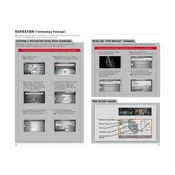
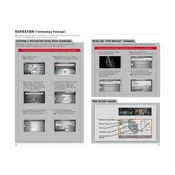
To update the navigation system, you need to purchase the latest map update DVD from an Acura dealership or authorized retailer. Insert the DVD into the navigation DVD drive, located in the trunk, and follow the on-screen instructions.
First, try restarting your vehicle, which can reset the system. If that doesn’t work, check the navigation DVD for scratches or dirt and clean it if necessary. If problems persist, contact your Acura dealer for further diagnostics.
Yes, the 2012 Acura RDX navigation system supports voice commands. Press the 'Talk' button on the steering wheel, and after the beep, say your command. Refer to the owner's manual for a list of available commands.
Press the 'NAVI' button, then select 'Address' or 'Places' from the menu. Input your destination details using the touchscreen or voice command, and confirm your selection to start route guidance.
Obstructions like tall buildings or tunnels can interfere with GPS signals. Make sure the GPS antenna is not covered or blocked, and ensure that the navigation DVD is properly inserted.
While a voice prompt is playing, use the volume knob on the center console to adjust the volume to your desired level.
Yes, you can view the current GPS coordinates by selecting 'Info' on the main navigation screen, then choosing 'Current Location' to display latitude and longitude information.
Check the fuse for the navigation system and replace it if necessary. Ensure all system connections are secure. If the problem persists, consult your Acura dealership.
Go to the 'Settings' menu on the navigation screen, select 'System Settings,' then 'Language' to choose your preferred language.
To perform a system reset, turn off the vehicle and disconnect the battery for a few minutes. Reconnect the battery and restart the vehicle. This may resolve minor system issues.