Acura RDX Navigation 2010 Manual
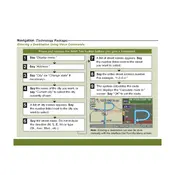
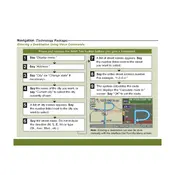
To update the navigation system, purchase the latest map update DVD from an Acura dealer or online. Insert the DVD into the system and follow the on-screen instructions to install the update.
Try restarting the vehicle to reset the system. If the problem persists, check the fuses related to the navigation system. If the issue continues, a software reset might be needed, which can be performed by a dealer.
To calibrate the GPS, drive the vehicle in a large open area in a circular path at least twice. This allows the GPS system to recalibrate itself.
Yes, the 2010 Acura RDX navigation system supports voice commands. Press the TALK button on the steering wheel and say the command when prompted. Refer to the owner's manual for a list of commands.
Ensure that the GPS antenna has a clear view of the sky, as obstructions can affect signal reception. Additionally, verify that the system's software is up-to-date and perform a GPS recalibration if necessary.
Press the DEST button on the navigation panel, then select Address or Place to enter a new destination. Follow the on-screen prompts to input the required information.
Check the brightness settings of the display, which can be adjusted in the settings menu. Also, ensure that the dashboard light dimmer switch is not set too low.
To reset to factory settings, access the navigation setup menu and select the option for system reset or initialization. Confirm the selection to proceed with the reset.
While the 2010 Acura RDX supports Bluetooth for hands-free calling, it does not support streaming navigation data from a phone. Navigation features are accessed through the vehicle's built-in system.
Regularly update the navigation maps and software to ensure accuracy. Clean the screen with a soft, damp cloth to prevent dust buildup. Check connections if experiencing issues.