Acura RDX Multi-View Rear Camera Dynamic Guidelines 2019 Manual
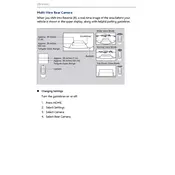
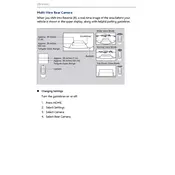
To activate the multi-view rear camera, shift the gear lever into the 'Reverse' position. The display screen will automatically show the rear camera view.
The Acura RDX rear camera offers three viewing modes: Normal View, Wide View, and Top-down View. You can switch between these modes using the on-screen controls.
To switch between camera views, press the 'View' button located on the display screen while the camera is active. This will cycle through Normal View, Wide View, and Top-down View.
If the rear camera display is blurry, clean the camera lens located at the rear of the vehicle with a soft, damp cloth. Ensure that there is no dirt or water obstructing the lens.
Yes, the dynamic guidelines can be turned off through the vehicle's settings menu. Navigate to the camera settings on the display screen and disable the guidelines feature.
If the rear camera is not displaying an image, check if the display screen is functioning and the vehicle is turned on. If the issue persists, it may require a system reset or professional inspection.
The dynamic guidelines on the rear camera adjust in real-time based on steering input, helping you gauge the vehicle's path and aiding in parking and maneuvering.
To troubleshoot camera lag, ensure the display software is up to date. If lag persists, a system reboot or visiting a dealership for a firmware update may be necessary.
Regularly clean the camera lens to ensure a clear view. Check for software updates periodically and address any mechanical issues as they arise to maintain optimal functionality.
Yes, the brightness and contrast of the rear camera display can be adjusted through the vehicle's display settings menu. Adjust these settings to improve visibility as needed.