Acura RDX Multi-Information Display 2021 Manual
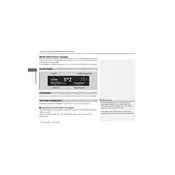
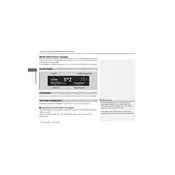
To customize the home screen layout, press the 'Settings' button, then navigate to 'Display' and select 'Home Screen Edit'. From there, you can drag and drop icons to rearrange them according to your preference.
If the display is not responding, try performing a system reset by holding the power button for 10 seconds. If the issue persists, check the vehicle’s fuses or consult with an Acura dealership for further assistance.
To connect your smartphone, ensure Bluetooth is enabled on your device. Access the 'Settings' on the vehicle's display, select 'Bluetooth & Devices', and follow the prompts to pair your phone.
Yes, software updates can be performed via the display settings. Go to 'Settings', select 'System Updates', and follow the on-screen instructions. Ensure that the vehicle is parked and has a stable internet connection during the update process.
To adjust the brightness, press the 'Settings' button, navigate to 'Display', and choose 'Brightness'. You can then adjust the brightness level using the on-screen slider.
Use a soft, lint-free microfiber cloth slightly dampened with water or a gentle screen cleaner. Gently wipe the screen to avoid scratches. Do not spray liquid directly on the screen.
To set up navigation points, select 'Navigation' on the display, then choose 'Destination' and input the address or point of interest. You can also save favorite destinations for quick access.
Incorrect data may result from a temporary glitch. Try restarting the display by turning the vehicle off and on again. If the problem continues, it may require a recalibration or professional diagnosis at an Acura service center.
Yes, the Multi-Information Display supports voice commands. Press the voice command button on the steering wheel and follow the prompts to control navigation, make phone calls, or adjust audio settings.
The rearview camera automatically activates when you shift the vehicle into reverse. The live feed will be displayed on the Multi-Information Display to assist with parking and reversing.