Acura RDX Multi-Information Display 2023 Manual
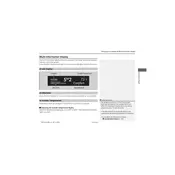
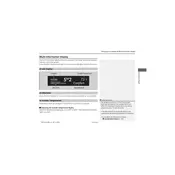
To reset the Multi-Information Display, navigate to the settings menu, select 'Reset', and confirm your selection by pressing the 'Enter' button on your steering wheel.
If the display is unresponsive, try restarting your vehicle. If the issue persists, check the fuse associated with the display and replace it if necessary, or consult with a certified Acura technician.
Yes, you can customize the display by accessing the 'Display Settings' menu and selecting which information panels you prefer to view.
Software updates for the display can be done via Wi-Fi or USB. Navigate to the 'Software Update' section in the settings menu and follow the instructions provided.
The display can show a variety of information including navigation directions, audio settings, phone connectivity status, and vehicle performance data.
To improve visibility, adjust the brightness settings in the display settings menu or enable the auto-brightness feature if available.
If you see a warning message, refer to the owner's manual for guidance on what the warning indicates and follow the recommended actions. If needed, contact an Acura service center for assistance.
Yes, you can connect your smartphone via Bluetooth or USB. This allows you to use features like hands-free calling, music streaming, and navigation.
Use a soft, lint-free cloth slightly dampened with water or a screen cleaner. Avoid using harsh chemicals or abrasive materials that could damage the screen.
Yes, you can view tire pressure information by selecting the 'Tire Pressure Monitoring' option in the vehicle information menu on the display.